SSRS Backup and Export
- Category
- Business
- Document Management Tools
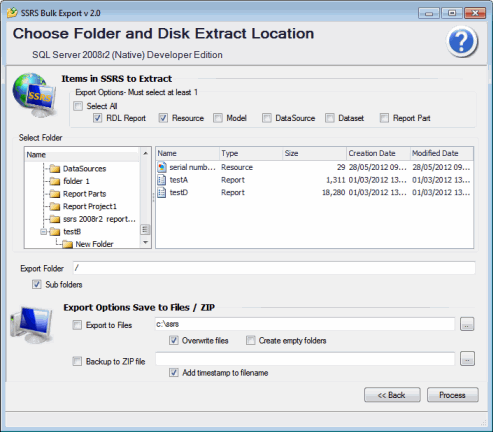
- Developer: 2nd Rock from the Sun Ltd
- Home page: www.2ndrock.com
- License type: Commercial
- Size: 11.17 MB
- Download
Review
The Easy Way to Export and backup SSRS Reports: Use SSRS Backup and Export Enter your report server URL Select the SSRS folder from a tree view. Optional To include sub folders tick box marked - Include sub folders. In Folder to Save RDL's section enter the your chosen destination folder. Press Process button Check choices in Log file and press export button. Calculate your return on investment in minutes. It really is that simple! Works with all versions of SSRS including SQL Azure Reporting. Bulk export items from SSRS Server to disk. Brick level backup of your SSRS items. Save exported items to zip file Export Reports and resources from a single SSRS folder or folder and sub folders. All SSRS versions supported SQL Server 2000- 2008 r2 Works with SSRS Native mode and SSRS Integrated mode Take snapshots of items in SSRS. Can choose another user to connect to the SSRS server. Connects to SSRS Server across the Internet. Option to export new reports since last export. Return on investment- less than 1 day SSRS Export and Backup uses the Reporting Services SOAP API's to query the Report Server enabling you to manage SSRS security over the Internet. You do not require access to the reporting services database, just login as you do with Report Manager. Imagine you need to work on 500 reports:- Using Report Manager, it can take 1 minute to locate each report, select report properties, and save to disc. Check you haven't missed anything. That is more than 8 hours - before you start work! Using SSRS Export and Backup: Assume: 1 minute to configure export settings. Extract & save each report <1 second. Nothing can be missed. Total time taken = 8 minutes. Summary 8 minutes vs AN ENTIRE DAY of unproductive time. Even the 8 minutes can be productive: as no more user interaction is needed, put the kettle on. Get on with doing the interesting and challenging things you are paid to do. Start next job.