Retrieve Open Office Document
- Category
- Utilities
- Backup and Copy Utilities
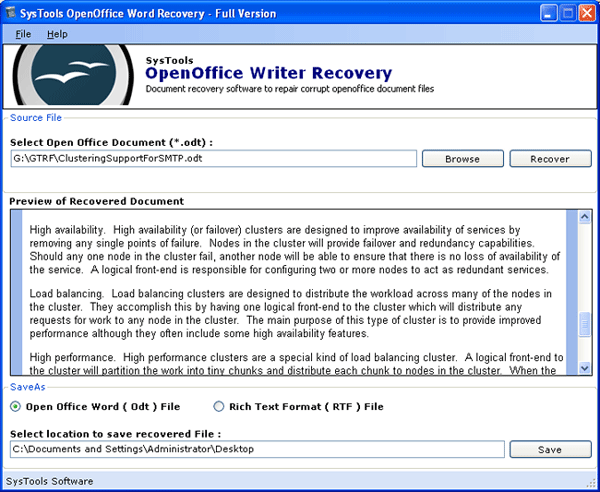
- Developer: Retrieve Open Office Document
- Home page: www.repairbkf.net
- License type: Commercial
- Size: 624.22 KB
- Download
Review
Open Office Writer stores documents in ODT file. Sometimes, it gets corrupt due to any internal or external issue. If your file has been corrupted, it will show you the following errors. • The file "****.odt" is corrupt and therefore can not be reopened. Should OpenOffice.org repair the file? • General Input/Output Error • The file "file.odt" could not be repaired therefore cannot be opened The above error messages show that ODT file has been corrupted. It becomes impossible to retrieve Open Office Document after getting corruption. To Repair Corrupt Open Office Document, you can try third party tool. SysTools Open Office Writer Recovery is one of the best solutions to repair ODT File after Damage. It recovers texts, hyperlinks, tables, headers, footers, images etc from corrupt ODT file. Just Browse the file and click the “Recover” button to retrieve Open Office Document. The preview of recovered data will be display. You can verify the recovered content and save it using “Save As” option. There are two formats to save ODT file: ODT and RTF. Choose one of them and save your file locally. RTF file format is accepted by most of the MS Word versions so that if you save your file in RTF form, you can easily use it in MS Word. Simply you can say that it is one of the easiest ways to convert ODT file to DOC file either your ODT file corrupts or not. You can read corrupt ODT Document through Open Office Writer and MS Word also. Software runs successfully in all versions of Windows such as 98/ME/NT/XP/2000/2003 & Vista.