Reset Windows 7 Password Ways
- Category
- Utilities
- Password Management Utilities
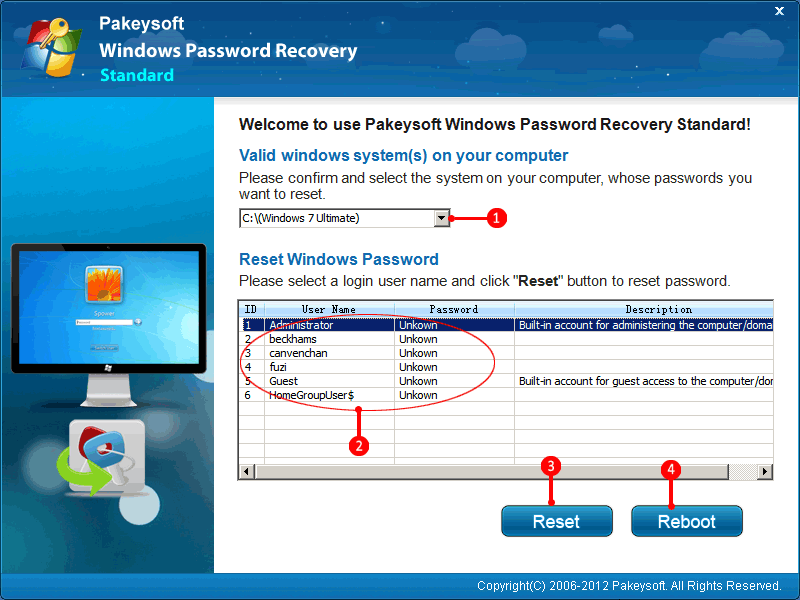
- Developer: Reset Windows 7 Password
- Home page: www.password-recovery-tool.net
- License type: Commercial
- Size: 29.05 MB
- Download
Review
Still bothered by your Windows 7 password recovery troubles? This article presents top 4 efficient way help you to reset Windows 7 password as soon as possible. Solution 1: Reset Windows 7 Password with Pakeysoft Windows 7 Password Recovery It is better to DIY a Windows 7 password reset CD/DVD or USB to reset Windows 7 password without reinstalling the system. Just follow next 4 steps, you can enable to handle this Windows 7 Password Reset software with ease. Step 1: Download and install Pakeysoft Windows Password Recovery Standard. Step 2: Burn a bootable CD/DVD or USB. (A USB flash drive is well-recommended as its tiny size but large space.) Step 3: Set your target computer to boot from CDROM or USB flash drive. Step 4: Reset the forgotten Windows 7 password. Solution 2: Use A Windows 7 Password Reset Disk to Reset Windows 7 Password Step 1: If you enter the wrong password when you attempt to log on, Windows will display a message that the password is incorrect. Click OK to close the message box. Step 2: Click Reset Windows Password, and then insert Windows 7 password reset disk (or other removable media). Step 3: Follow the steps in the Password Reset Wizard to create a new password. Step 4: Log on with the new password. Solution 3: Reset Windows 7 Password From the Command Prompt Step 1: Press Win Key+R and type cmd in the Run command box and hit enter to open command prompt. Step 2: Type net user password. Step 3: Type shutdown -r -t 00 and press Enter. for more info visit to our site http://www.password-recovery-tool.net/reset-windows-7-password.html