Registry Repair Doctor
- Category
- Utilities
- Misc Utilities
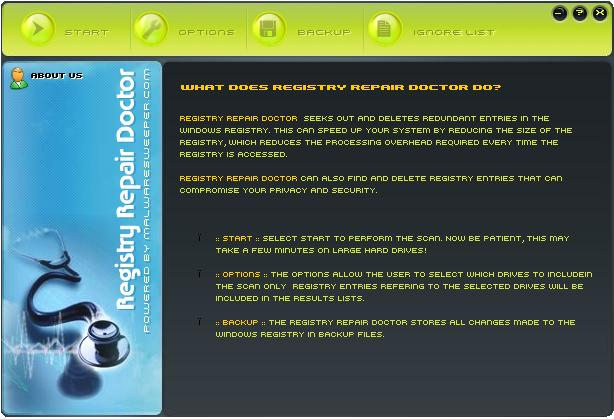
- Developer: Malwaresweeper.com
- Home page: www.malwaresweeper.com
- License type: Commercial
- Size: 4.4 MB
- Download
Review
Registry Repair Doctor seeks out and deletes redundant entries in the Windows® registry.This can speed up your system by reducing the size of the registry, which reduces the processing overhead required every time the registry is accessed.Registry Repair Doctor can also find and delete registry entries that can compromise your privacy and security.You can adjust the options by selecting the Entries button and checking the entries that you want to search for ,and select the Drives button and select all the drives you want to include in your scans. Only registry entries referring to selected drives will be included in the results lists and most users can skip this section and go directly to Scan.When you perform the Scan the redundant items will be shown in a tree view.If you are not happy with the result of the scan or want to try out some other scan options just click on the New Search button.You can repeat the scan with the same options (which does not really make sense).You can Delete the checked redundant items that you choosed in the view table.The Registry Repair Doctor stores all changes made to the Windows® registry in backup files.If you press Backups button in the start screen of Registry Repair Doctor. This will open the backup window.You can check on the backups and to restore them to the registry again.The backup files are listed with their names, the date and time they were created.The names of the backup files are generated automatically, using the date and time when each file was stored. Registry Repair Doctor is truly one of the most powerful tools in this field in the market now because of its deep and accurate search that gets all redundant registry entries that might be found. Its search algorithm differs of many other similar tools using a new technique of searching that speeds up the searching process and gives accurate results. By fixing these obsolete information in Windows registry, your system will run faster and error free.