PowerSearch
- Category
- Utilities
- File Search Utilities
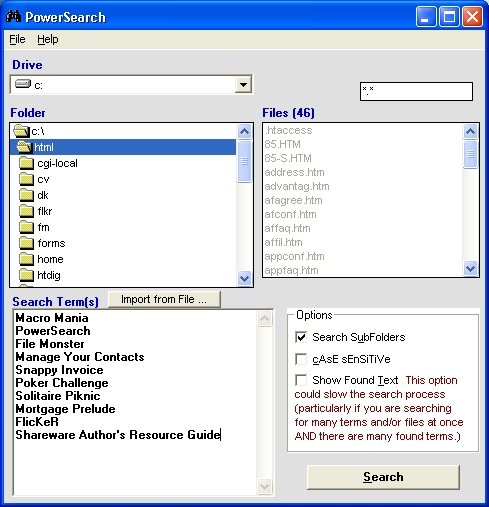
- Developer: Jeff Camino
- Home page: www.nstarsolutions.com
- License type: Commercial
- Size: 1.6 MB
- Download
Review
Search multiple files for multiple search terms at the same time via a very easy-to-use interface. Just point to the folder you want to search, provide a list of search terms, then select SEARCH. The results of your most recent search are saved to a file called FOUND.TXT. If you want to view, edit, or save it as another name, you have the opportunity to do so after the search process is complete, or you can select View Last Search Results. There are also options to show the line number or found text in the found results. If you are searching for just a few terms in a few files, the process will take just seconds to complete, regardless of whether or not you used these additional features. However, use of the options to show the text and/or line number where the search term was found can significantly slow the search process (since the program then has to search the files line by line for each term). If you have thousands of search terms and/or thousands of files, the process can go from being a 20 minute routine to one that may take a few hours -- again, depending on the number of terms and/or files you are searching for, the size of each file, and, of course, the speed of your computer.