Add Contacts
- Category
- Email Tools
- Microsoft Email Add-ins
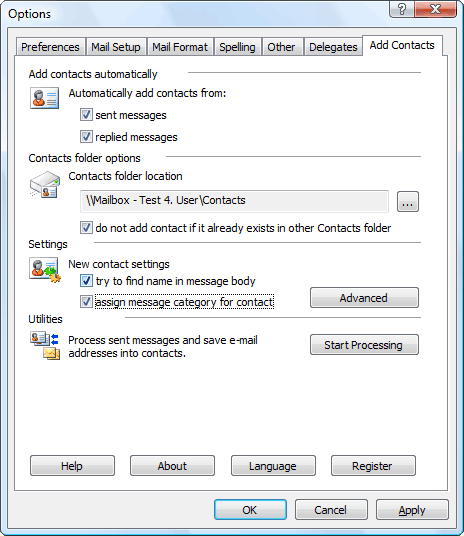
- Developer: MAPILab Ltd.
- Home page: www.mapilab.com
- License type: Commercial
- Size: 4.4 MB
- Download
Review
Add Contacts automatically adds e-mail addresses to the contacts folder when you reply to a message and/or send a new message. This will help you avoid losing addresses of people you correspond with. Moreover, the collected addresses can be used for mail filtering. For example, you can use the Rule Wizard to have messages from certain senders (whose addresses are in the address book) placed in a separate folder to ensure that their message will be dealt with greater priority and no important messages will be lost with deleted spam. Some spam filters also check the contact folder to rule out erratic responses to recognised senders. When a contact is being created, the add-in attempts to detect the name corresponding to the e-mail address automatically. So, if you have received a message from the address "John Smith" [smith@mail.com], the new contact created by the program will be named John Smith. However, if name detection fails, the add-in attempts to retrieve it from the message body itself. For example, if your message begins with the string "Dear John, :", the program will automatically extract the name from the greeting and create a contact named John. You can disable automatic name detection in the program settings. You can also enable the option - category assigning of created contacts. If a category is assigned to a message while sending, the same category will be assigned to the created contact. You can choose any folder as the contact destination, either in your personal mailbox or in public folders on Microsoft Exchange server. When adding a contact, Add Contacts checks the folder for possible duplicates. In the program settings, you can also instruct Add Contacts to search for contact duplicates, over all contact folders in your personal mailbox besides the specific destination folder. Designed for Microsoft Outlook 2000, 2002/XP, 2003, 2007 and 2010.