Side-By-Side Explorer
- Category
- Utilities
- File Cataloging Utilities
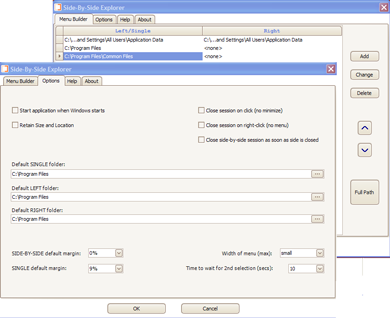
- Developer: Serban Mihaescu
- Home page: www.sbsexplorer.com
- License type: Commercial
- Size: 3.12 MB
- Download
Review
SBS Explorer handles Windows Explorer (the OS file manager) from the system tray. Click to open one centered Explorer. Double-click to open a pair of side-by-side Explorers. Use the Menu Builder to create custom Explorer configurations in the context menu. Each session (single or side-by-side) has its own tray icon. Click icon to hide or show session, independent of other windows on screen. Make a side-by-side session out of two singles. Windows Explorer is an excellent file manager. But when you navigate to the same location over and over again, you wish you could do that easier. SBS can start with Windows. You click its icon in the system tray, or choose from its context menu, to open Explorer sessions. The Menu Builder is where you customize the context menu. Add SIDE-BY-SIDE or SINGLE sessions. An alternative way of using SBS is to add a collection of SINGLE sessions (the most frequently used) to the context menu, and when a SIDE-BY-SIDE session is needed, just open two of the menu sessions into a consolidated SIDE-BY-SIDE one. Sessions have each a tray icon. From there, close, minimize, restore, resize, bring-to-front a session. Minimizing removes Explorers from the taskbar, to avoid clutter. No more lost Explorers among other windows, as sessions now own them. Close a session and it will close its Explorers. Or bring it to front. You may close Explorers manually and sessions update themselves automatically. Unicode/UTF-8 is supported.